Welcome to EstateMate User Guide!
EstateMate (EM) is a desktop application for managing contacts, designed to be fast and efficient using keyboard shortcuts, while still offering the convenience of a click-based interface. If you can type fast, EstateMate can get your contact management tasks done faster than traditional mouse-only apps.
Table of Contents
- 3.1 Command Summary
- 3.2 Features Related To Tenants
- 3.3 Features Related To Maintenance Jobs
- 3.4 General Features
1. Introduction
1.1 What Is EstateMate
EstateMate is a comprehensive application and management tool designed specifically for property managers and its executive firms.
1.2 User Proficiency and Expectations
- Professional Focus: EstateMate is designed for property managers who need an efficient way to track tenant contacts and manage maintenance tasks.
- Efficiency: Built specifically for the property management workflow, EstateMate prioritizes fast, streamlined operations so managers can update tenant information and track maintenance jobs.
- User-Friendly: Whether you are familiar with command-line tools or prefer a simple graphical interface, EstateMate is designed to be intuitive and straightforward, ensuring smooth property management.
1.3 Why This User Guide Matters
This guide is designed to help property managers make the most out of EstateMate's features. Managing tenant contacts and tracking maintenance tasks efficiently is essential for smooth property operations. Inside, you will find step-by-step instructions, examples, and helpful tips to streamline your workflow so that you can keep your properties running smoothly.
2. Quick start
2.1 Installation
Ensure you have Java
17or above installed in your computer.
Mac users: Ensure you have the precise JDK version prescribed here.Download the latest
.jarfile from here.Copy the file to the folder you want to use as the home folder for your application.
Open a command terminal,
cdinto the folder you put the jar file in, and use thejava -jar estatemate.jarcommand to run the application.
A GUI similar to the below should appear in a few seconds. Note how the app contains some sample data.
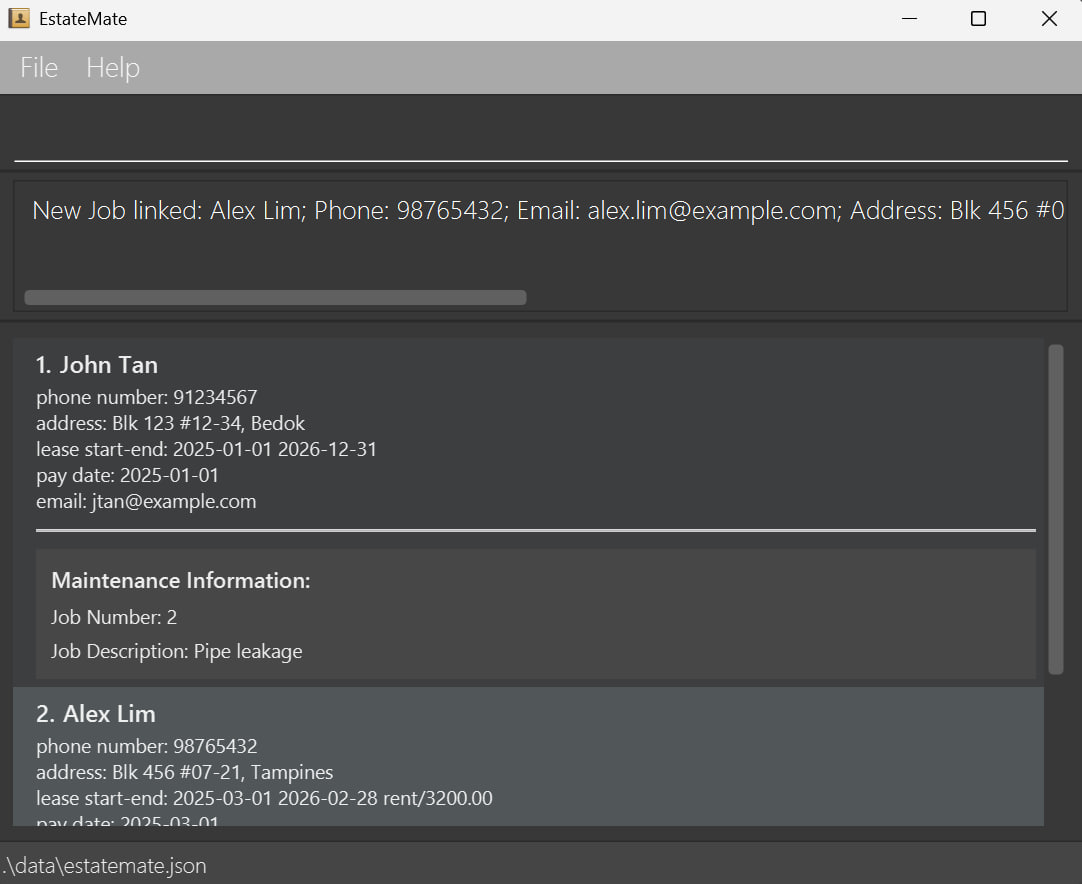
Type the command in the command box and press Enter to execute it. e.g. typing
helpand pressingEnterwill open the help window.
Some example commands you can try:list: Lists all contacts.tenant n/John Tan p/91234567 e/jtan@example.com a/Blk 123 #12-34, Bedok lease/2025-01-01 2026-12-31 r/2800.00 paydate/2025-01-01: Adds a contact namedJohn Tanto the application.dtenant 3: Deletes the 3rd tenant contact shown in the current list.clear: Deletes all contacts.exit: Exits the application.
Refer to the Features below for details of each command.
2.2 User Interface Overview
- insert UI (coming soon...)
2.3 Understanding Command Prefix
In EstateMate, commands use prefixes to identify each parameter.
Each prefix must be followed by a / and its corresponding value.
| Prefix | Meaning | Example Usage |
|---|---|---|
n/ | Name | n/John Tan |
p/ | Phone Number | p/91234567 |
e/ | Email Address | e/jtan@example.com |
a/ | Address | a/Blk 123 #12-34 |
lease/ | Lease Start-End | lease/2025-01-01 2026-12-31 |
r/ | Amount | r/2800.00 |
paydate/ | PayDate | paydate/2025-01-01 |
t/ | Tag | t/friend |
j/ | Job Number | j/2 |
d/ | Description | d/Broken pipe |
💡 You can combine multiple prefixes in one command, such as:
tenant n/John Tan p/91234567 e/jtan@example.com a/Blk 123 #12-34, Bedok lease/2025-01-01 2026-12-31 r/2800.00 paydate/2025-01-01
3. Features
This section provides a comprehensive overview of the features available in EstateMate.
It is designed to help property managers understand how to efficiently manage tenant information and maintenance jobs
through various commands.
Each feature is grouped by functionality:
- Command Summary — Quick reference table of all available commands.
- Tenant Management — Commands for adding, deleting, editing, and finding tenant details.
- Maintenance Job Management — Commands for creating, tracking, and updating maintenance jobs, including linking them to tenants.
- General Utilities — Commands for clearing data, exiting the application, and accessing in-app help.
📌Important Notes about Command Format:
e.g. in `add n/NAME`, `NAME` is a parameter which can be used as `add n/John Doe`.
Items in square brackets are optional.
e.gn/NAME [t/TAG]can be used asn/John Doe t/friendor asn/John Doe.Items with
… after them can be used multiple times including zero times.
e.g.[t/TAG]…can be used ast/friend,t/friend t/familyetc.Parameters can be in any order.
e.g. if the command specifiesn/NAME p/PHONE_NUMBER,p/PHONE_NUMBER n/NAMEis also acceptable.Extraneous parameters for commands that do not take in parameters (such as
help,list,exitandclear) will be ignored.
e.g. if the command specifieshelp 123, it will be interpreted ashelp.If you are using a PDF version of this document, be careful when copying and pasting commands that span multiple lines as space characters surrounding line-breaks may be omitted when copied over to the application.
3.1 Command Summary
| Action | Format, Examples |
|---|---|
| Add Tenant | tenant n/NAME p/PHONE e/EMAIL a/ADDRESS lease/START END r/AMOUNT paydate/PAYDATEe.g., tenant n/John Tan p/91234567 e/jtan@example.com a/Blk 123 #12-34, Bedok lease/2025-01-01 2026-12-31 r/2800.00 paydate/2025-01-01 |
| Add Job | job d/DESCRIPTIONe.g., job d/Water leakage in ceiling |
| Clear | clear |
| Delete Tenant | dtenant TENANT_INDEXe.g., dtenant 3 |
| Delete Job | djob JOB_NUMBERe.g., djob 3 |
| Edit Tenant | edit TENANT_INDEX [n/NAME] [p/PHONE_NUMBER] [e/EMAIL] [a/ADDRESS]e.g., edit 2 n/James Lee e/jameslee@example.com |
| Edit Job | ejob JOB_NUMBER d/DESCRIPTIONe.g., ejob 3 d/fix faucet |
| Exit | exit |
| Find Tenant | find KEYWORD [MORE_KEYWORDS]e.g., find James Jake |
| Find Job | fjob KEYWORD [MORE_KEYWORDS]e.g., fjob electrical plumbing renovation |
| Help | help |
| Link Job to Tenant | link TENANT_INDEX j/JOB_NUMBERe.g., link 1 j/2 |
| List Tenants | list |
| List Jobs | ljob |
| Mark Job | mark JOB_NUMBERe.g., mark 1 |
| Unmark Job | unmark JOB_NUMBERe.g., unmark 1 |
3.2 Features Related To Tenants
3.2.1 Adding a Tenant: tenant
Adds a tenant to the application.
Format: tenant n/NAME p/PHONE e/EMAIL a/ADDRESS lease/START END r/AMOUNT paydate/PAYDATE [t/TAG]…
💡Note: A tenant can have any number of tags or requests (including 0).
Examples:
tenant n/John Tan p/91234567 e/jtan@example.com a/Blk 123 #12-34, Bedok lease/2025-01-01 2026-12-31 r/2800.00 paydate/2025-01-01tenant n/Sarah Kim p/12398653 e/sarahk@example.com a/Blk 234 #56-78, Clementi lease/2025-02-02 2027-02-02 r/4000.00 paydate/2025-02-02
3.2.2 Deleting a Tenant: dtenant
Deletes the specified tenant from the application.
Format: dtenant TENANT_INDEX
💡Note: Index refers to the number shown when tenant list is displayed, and it must be a positive whole number.
⚠️ Warning:
- This action is irreversible, data will be permanently deleted.
- Once a tenant is deleted, any links to jobs associated with that tenant will also be removed.
Examples:
listfollowed bydtenant 2deletes the second tenant listed in the application.find Johnfollowed bydtenant 1deletes the 1st person in the results of thefindcommand.
3.2.3 Editing a Tenant : edit
Edits an existing tenant in the application.
Format: edit TENANT_INDEX [n/NAME] [p/PHONE] [e/EMAIL] [a/ADDRESS] [lease/LEASE] [r/AMOUNT] [paydate/PAYDATE] [t/TAG]...[j/JOB]...[t/TAG]…
💡Note:
- Edits the person at the specified
TENANT_INDEX. The tenant index refers to the index number shown in the displayed tenant list. The index must be a positive whole number 1, 2, 3, …- At least one of the optional fields must be provided.
- Existing values will be updated to the input values.
- When editing tags, the existing tags of the person will be removed i.e adding of tags is not cumulative.
- You can remove all the person’s tags by typing
t/without specifying any tags after it.
Examples:
edit 1 p/91234567 e/johndoe@example.comedits the phone number and email address of the 1st person to be91234567andjohndoe@example.comrespectively.edit 2 n/Betsy Crower t/edits the name of the 2nd person to beBetsy Crowerand clears all existing tags.
3.2.4 Finding a Tenant: find
Find tenants whose names contain any of the given keywords.
Format: find KEYWORD [MORE_KEYWORDS]
💡Note:
- The search is case-insensitive. e.g
hanswill matchHans- The order of the keywords does not matter. e.g.
Hans Bowill matchBo Hans- Only the name is searched.
- Only full words will be matched e.g.
Hanwill not matchHans- Persons matching at least one keyword will be returned (i.e.
ORsearch). e.g.Hans Bowill returnHans Gruber,Bo Yang
Examples:
find JohnreturnsjohnandJohn Doe.find alex davidreturnsAlex Yeoh,David Li.
3.2.5 Listing All Tenants: list
Displays a list of all tenants currently stored in the application, ordered from the earliest added to the most recent.
Format: list
💡Note:
- Any additional text after
listcommand will be ignored.listwithout any tenants will show you empty list, hence recommend you to add some tenants to the application.
3.3 Features Related to Maintenance Jobs
3.3.1 Adding a Job: job
Adds a maintenance job to the job list in the application.
Format: job d/DESCRIPTION
💡Note:
- Replace
DESCRIPTIONwith a clear description of the maintenance issue.- Each job added will be tracked in the system and can be linked to the respective tenant/unit.
Examples:
job d/Water leakage in ceilingjob d/Pipe leakage
3.3.2 Deleting a Job: djob
Deletes a maintenance job from the application.
Format: djob JOB_NUMBER
💡Note:
- Job number refers to the number shown when job list is displayed, and it must be a positive whole number.
⚠️ Warning:
- This action is irreversible, job will be permanently deleted.
- Once a job is deleted, any links to tenants associated with that job will also be removed, and it will no longer appear in the tenant’s job list.
Examples:
djob 2deletes the job with job number 2 if it exists.
3.3.3 Editing a Job: ejob
Edits a maintenance job from the application.
Format: ejob JOB_NUMBER d/DESCRIPTION
💡Note:
- Job number refers to the number shown when job list is displayed, and it must be a positive whole number.
- Replace
DESCRIPTIONwith a clear description of the maintenance issue.
Examples:
ejob 3 d/fix faucetchanges the description of the job with job number 3 to "fix faucet".
3.3.4 Finding a Job: fjob
Find maintenance jobs whose descriptions contain any of the given keyword.
Format: fjob KEYWORD [MORE KEYWORDS]
💡Note:
- The search is case-insensitive. e.g
pipewill matchPipe- The order of the keywords does not matter. e.g.
Pipe leakwill matchleak pipe- Only the description is searched.
- Only full words will be matched e.g.
Pipewill not matchPipes- Maintenance jobs matching at least one keyword will be returned (i.e.
ORsearch). e.g.Broken windowwill returnBroken pipe,Window repair
Examples:
fjob pipereturnspipeandPipe Leakage.fjob aircon repairreturnsAircon LeakageandRepair Pipe.
3.3.5 Linking Job to Tenant: link
Link a maintenance job to a specific tenant
Format: link TENANT_INDEX j/JOB_NUMBER
💡Note:
JOB_NUMBERis the index number of the job in the job list that you want to mark as completed.- You can only link jobs and tenants that already exist in the system.
- Once linked, the job will appear under the tenant’s assigned jobs in the display.
- Deleting a linked job will also remove it from the tenant’s assigned job list.
- Marking and unmarking linked job will change the status of completion under tenant's assigned job list.
Examples:
link 2 j/5links the 5th maintenance job in the job list to the 2nd tenant in the tenant list.
3.3.6 Listing All Jobs: ljob
Displays a list of all jobs currently stored in the application, ordered from the earliest added to the most recent.
Format: ljob
💡Note:
- Any additional text after
ljobcommand will be ignored.listwithout any jobs will show you empty list, hence recommend you to add some maintenance jobs to the application.
3.3.7 Marking Job as Completed: mark
Updates the status of a maintenance job so that completed tasks can be tracked easily.
Format: mark JOB_NUMBER
💡Note:
JOB_NUMBERis the index number of the job in the job list that you want to mark as completed.- Once marked, the job status will be updated in the display under any linked tenant.
- If a job is marked by mistake, you can use the
unmarkcommand to revert it as not completed.
Examples:
mark 3updates the completion status of job number 3 of the job list to completed.
3.3.8 Marking Job as Not Completed: unmark
Revert a maintenance job's status to not completed in case it was marked as complete by mistake.
Format: unmark JOB_NUMBER
💡Note:
JOB_NUMBERis the index number of the job in the job list that you want to mark as completed.- Once unmarked, the job will no longer appear as completed under any linked tenant.
Examples:
unmark 3updates the status of job number 3 of the job list back to not completed.
3.4 General Features
3.4.1 Clearing All Tenants: clear
Remove all tenants from the application.
Format: clear
⚠️ Warning: This action is irreversible, all data will be permanently deleted. Make sure you have backed up any important tenant or job information before using this command.
3.4.2 Exiting Application: exit
Closes the program/application.
Format: exit
💡Note: All data entered will be automatically saved to storage.
3.4.3 Getting Help: help
Opens the help window which provides link accessing the user guide and get assistance with commands. This command is useful if you need a quick reminder on how to use the available commands.
Format: help
4. FAQ and Known Issues
Q: How do I transfer my data to another Computer?
A: Install the app in the other computer and overwrite the empty data file it creates with the file that contains the data of your previous EstateMate home folder.
4.1 Known issues
- When using multiple screens, if you move the application to a secondary screen, and later switch to using only the primary screen, the GUI will open off-screen. The remedy is to delete the
preferences.jsonfile created by the application before running the application again. - If you minimize the Help Window and then run the
helpcommand (or use theHelpmenu, or the keyboard shortcutF1) again, the original Help Window will remain minimized, and no new Help Window will appear. The remedy is to manually restore the minimized Help Window.
5. Glossary
| Terms | Meanings |
|---|---|
| Command Prefix | A short identifier followed by a / used in commands to specify parameters |
| Optional Parameter | A parameter enclosed in square brackets [ ] in a command that can be included or omitted. |
| Upper-Case Parameter | A placeholder in commands (e.g., NAME, PHONE) that must be replaced with actual values. |